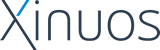|
Table of Contents
What is it ?
-
-
SCO Skunkware is the generic name for a free collection of software
prebuilt for SCO. This distribution is the Summer 2001 edition of
SCO Skunkware and is intended for use on the Open UNIX 8 platform. To
obtain SCO Skunkware pre-built for use on SCO OpenServer, see the
SCO Skunkware Web Site.
Distributions are released on CD periodically and a repository of this
and previous distributions as well as updates and corrections can
always be found at
http://www.sco.com/skunkware.
SCO Skunkware contains a wide variety of software ranging from educational
and experimental research tools to commercial grade software suitable for
use on a production server.
It is provided for free and, with few exceptions, is not formally supported
by SCO. The officially supported components on Skunkware include Apache,
Squid, Samba and msla (Modify System for Linux Applications).
- Supplemental Open Source Software CD
-
Included with Open UNIX 8 is a CD titled "Supplemental Open Source Software".
This CD contains Linux binary distributions in RPM format built on SCO
OpenLinux 3.1. These can be installed and run under the Linux Kernel
Personality for Open UNIX 8. Much of the Skunkware team efforts this year
have gone into providing these RPMs. In some cases there are duplicate packages
on the Skunkware CD (natively compiled Open UNIX 8 binaries) and on the
Supplemental Open Source Software CD (Linux binaries). In many cases the
Supplemental Open Source Software CD contains newer releases and many
additional packages not on the Skunkware CD. In some cases (e.g. cdrecord)
the Linux binary will not function properly on Open UNIX 8 and a natively
compiled binary is provided on the Skunkware CD.
We hope to improve this situation over time, removing redundancy and making
it clear which package is intended for use on Open UNIX 8 and which on
OpenLinux. In general, our goal is to move as much and as quickly as possible
to providing Linux binaries in RPM format - the same package intended for
use on both OpenLinux and Open UNIX. Therefore we encourage people to first
try the Linux RPM and, if it does not function properly, report problems to
contrib@sco.com then try the
Skunkware package if it exists.
- GCC, GNU Make, Binutils, etc. now on UODK CD
-
Previous versions of the SCO Skunkware CD included the GNU C compiler (gcc),
GNU make, flex, bison and other GNU development tools. These are now included
on the UnixWare/OpenServer Development Kit CD and have been removed from the
SCO Skunkware CD. Early release unsupported versions of these tools can be
downloaded from the Skunkware web site.
- Licensing
-
The software on the SCO Skunkware CD-ROM is licensed under a variety
of terms. Much of it is licensed under the terms of the
GNU General Public License.
Some is licensed under the
GNU Library General Public License.
Other components are licensed under the
Artistic License. Many of the components are
"freeware" with no restrictions on their redistribution while a few components
are "shareware" meaning the author would like you to try the software and,
if you wish to use it, send her some money. A few components are commercial
products which can be used freely for non-commercial purposes (e.g. msql).
Some components simply restrict their use to non-commercial purposes.
To determine the licensing conditions for a particular component, see the
corresponding source in the
source directory. With the infrequent exception of SCO proprietary code,
all SCO Skunkware components are accompanied by the source used to build them.
The source is archived on-line at
http://www.sco.com/skunkware/src/ by category.
The categories are:
-
-
-
Many of the components of SCO Skunkware may be viewed as productivity and
development tools to be taken seriously. Do not let its whimsical nature
fool you. Examples of serious tools on SCO Skunkware include:
- Mtools - DOS filesystem manipulation tools
- Scripting languages (Tcl, Tk, Python, Expect)
- Internet/Network tools (apache, squid, xdir, many more)
- Editors and text processing tools (xcoral, xemacs, ghostscript, vim, xhtml)
- Typesetting and document formatting tools (teTeX, SGML-Tools, Lyx, Groff)
- Graphical tools (the GIMP, ImageMagick, XV, Netpbm, Xfig, graphics libs)
- Many many more
-
-
Of course, SCO Skunkware also contains fun stuff. Gotta have something to keep
the polecats entertained thru the night. Examples include:
- Games (xdoom, xgalaga, xboing, xpool)
- Graphics (mathematical recreations, animation viewers, image manipulators)
- Audio (audio players and editors, mixers, CD players, games with sound)
- Stuff (view astrology charts, graphical fish tank, lots more)
-
-
Several of the components on this CD should be considered experimental.
Consider SCO Skunkware a research tool. Examples:
- Egcs, the Experimental GNU Compilation System from Cygnus.
- Alpha or pre-release versions of window managers and graphical tools
- A variety of Java classes and applications from Acme Laboratories
- VRwave, a Java based VRML 2.0 browser
- Endo, a tool for exploring dynamical systems in the plane
-
-
SCO Skunkware is freely distributed and unsupported software.
No warranty is made on any of the SCO Skunkware components. Support and
assistance with this software is not provided by SCO. In many cases, however,
an e-mail to skunkware@sco.com
describing any problem you might have may result in a reply/fix/solution.
And ...
Getting Started
- Mounting the SCO Skunkware CD-ROM
[Note that it is not necessary to mount the SCO Skunkware CD-ROM
in order to install the pkgadd installable packages. See the section
below on installing the SCO Skunkware software.]
To mount the SCO Skunkware CD-ROM on an Open UNIX 8 system, use the command:
# mount -r -f cdfs /dev/cdrom/cdrom1 /mount-point
where mount-point refers to the full pathname of the directory on
which you wish to mount the CD-ROM (e.g. /mnt).
Note also that the CD-ROM device name may vary from system to system.
On an SCO OpenServer Release 5 system issue the command:
# mount -r /dev/cd0 /mount-point
- Making room for the SCO Skunkware software
The installation of all the SCO Skunkware components requires about a Gigabyte
of free space on the root partition (/usr/local). If your root partition
does not have sufficient space, or you wish to utilize an alternate filesystem
for the SCO Skunkware components, prior to installing SCO Skunkware create
a symbolic link in /usr as follows (using /u as the alternate filesystem):
# mv /usr/local /u/local
# ln -s /u/local /usr/local
The above commands assume a separate /u filesystem with sufficient disk space.
The exact name of the alternate filesystem mount point is system dependent.
- Installing the SCO Skunkware Software
The installation of all the SCO Skunkware components requires about a Gigabyte
of free space on the root partition (/usr/local).
After mounting the SCO Skunkware CD (mount -r -f cdfs /dev/cdrom/c1b0t0l0 /mnt),
run the command (as root):
# /mnt/INSTALL
The SCO Skunkware INSTALL script
will allow you to select from a menu of SCO Skunkware "software sets" including
All Components, Development Tools, Shells, Audio/Video Components, etc.
The INSTALL script acts as a front-end for a non-interactive installation
using the Software Manager (pkgadd).
NOTE: A full installation of SCO Skunkware will consume over
one Gigabyte of disk space and take a couple of hours.
To install an individual package, execute the command:
# pkgadd -d /mnt Package
where "Package" is the name of the desired component and /mnt is the mount
point of the SCO Skunkware CDROM. If the SCO Skunkware CDROM is not mounted,
execute the command:
# pkgadd -d /dev/cdrom/cdrom1 Package
See the file
/mount-point/COMPONENTS for the list of available components.
- Configuring your system for use with SCO Skunkware
After completing the installation of the SCO Skunkware components you desire,
you may wish to add /usr/local/bin to your PATH and /usr/local/man to your
MANPATH. You may also wish to add /usr/local/java to your CLASSPATH. It should
not be necessary to add /usr/local/lib to your LD_LIBRARY_PATH as the
SCO Skunkware shared libraries have been built with the appropriate flags.
- Browsing the SCO Skunkware HTML Documents
For an introductory tour, point a web browser at
/mount-point/index.html
# /usr/bin/X11/netscape file:/mount-point/index.html
If you do not have or want a graphical browser, you can use Lynx
(a character browser) which is included as part of the Open UNIX 8 installation.
Execute the command:
# lynx file:/mount-point/index.html
SCO Skunkware contains files suitable for installation
with the pkgadd facility.
In addition, there are
hundreds of source archives
(almost everything on the CD is accompanied by the source used to build it).
- Removing the SCO Skunkware software
All of the SCO Skunkware software can be removed by issuing the command:
# /mount-point/REMOVE
where mount-point indicates the directory on which the SCO Skunkware
CDROM is mounted. Individual components can be removed with the command:
# pkgrm Component
where Component is the individual component name.
A list of all installed SCO Skunkware components can be retrieved with:
# pkginfo -c skunkware
Accessing the CD on other platforms
On any other system, after mounting or otherwise making the High-Sierra
Rockridge CD-ROM filesystem accessible, point your WWW browser to
mount-point/index.html where mount-point indicates
the UNIX directory or Windows drive representing the CD-ROM.
Source Code Distribution
In almost all cases, source code is also provided, so you can rebuild
for earlier SCO releases or other platforms. A full source archive for
this and previous SCO Skunkware releases is available at either
http://www.sco.com/skunkware/src/
or
ftp://ftp2.sco.com/skunkware/src/.
Source code is provided on-line at
http://www.sco.com/skunkware/src/.
In some cases, source code is provided but no
compiled binaries. The source distributions are in bzip2 compressed
tar or cpio format. In order to extract these, download the appropriate
source archive and use the command:
$ bunzip2 -c /mount-point/src/<directory>/<package>.tar.bz2 | tar xf -
or, in the case of a compressed cpio archive:
$ bunzip2 -c /mount-point/src/<directory>/<package>.cpio.bz2 | cpio -icdu
Where <directory> refers to the top-level source directory
and <package> is the package name (e.g. gzip-1.2.4).
If you do not have bunzip2 installed (part of the bzip2 package), you can
install it off of the SCO Skunkware CD via the command:
(Open UNIX 8 systems)
# pkgadd -d /mount-point bzip2
Due to space constraints on the CD-ROM, the source archives are distributed
electronically. To retrieve the source code for a component, visit the
Skunkware web or ftp site at
http://www.sco.com/skunkware/src/ or
ftp://ftp2.sco.com/skunkware/src/.
Technical Library Supplements
You may also find the
SCO Technical Library Supplements
to be of interest. These are drawn from the
SCO Support Online System,
and are accessible via anonymous ftp on the Internet from
ftp.sco.com
or via web facilities at
http://www.sco.com
Default Package Configurations
Many of the SCO Skunkware packages contain configuration files. In order to
avoid excessive user interaction during installation and to provide a
consistent and well integrated set of configurations, the SCO Skunkware
packages have been pre-configured (with the exception of xmcd which will
prompt you for your CD-ROM make and model; and inn which may prompt for a
"news" user password).
Generally, you will not need to alter the default configurations but you
may choose to do so. Some of the package pre-configurations are as follows:
-
The Apache web server is configured to run on port 8080. If you are not
going to use Squid as an httpd accelerator, you may wish to run the Apache
web server on port 80. To do so, modify /usr/local/lib/apache/etc/httpd.conf.
Further, the default document directory for the Apache web server is set to
/usr/local/lib/apache/share/htdocs. If you wish to serve your HTML documents out
of a different location, modify /usr/local/lib/apache/etc/httpd.conf.
-
This release of Apache for Open UNIX 8 has been preconfigured
to act as the server for the SCO Webtop. If the SCO Webtop is installed, you
can use a Java capable browser on any platform to open the URL
http://your.server.name/webtop to access the SCO Webtop login screen.
You may wish to run Apache on port 80 in this case. If so, be sure to
disable the Netscape FastTrack server which runs by default on port 80.
-
The Squid Internet Object Cache is configured to run on port 80 and to
act as an httpd accelerator for the server running on port 8080 (by default,
the Apache web server). If you wish to use this default configuration,
remember to stop/disable any other server running on port 80. In particular,
the Netscape FastTrack server is usually configured to run on port 80.
-
Several packages install documentation, manuals, tutorials and other
introductory and informative matter as HTML documents in /usr/local/man/html.
During the installation of these packages, a symbolic link is created in
the default Apache web server document root. Thus, the documentation for
these packages can be accessed via a browser. For instance, the HTML documents
describing the Xcoral editor are installed in /usr/local/man/html/xcoral.
A symbolic link pointing to this location is installed as
/usr/local/lib/apache/htdocs/docs/xcoral. Thus, to access the Xcoral HTML
documentation, you need only open the URL http://your.server.name/docs/xcoral/
These convenience links are provided for Count, SmallEiffel, addressbook,
crossfire, gd, giftrans, gimp, git, gv, GNU history, Hypermail, jasmin,
klassmaster, mathrec, msql, mutt, mysql, nedit, omniORB, php,
GNU readline, sox, squid, tcsh, vrwave, wget, wwwtar, xacc, xcoral, xtar,
xtide and xv.
-
If you mount the CD-ROM under your default document root,
you will be able to serve up the SCO Skunkware HTML documents
with your web server. For instance, after installing the apache and squid
packages, if you mounted the SCO Skunkware CD-ROM on
/usr/local/lib/apache/share/htdocs/skunkware, then opening the URL
http://your.server.name/skunkware/ would allow you to browse the contents
of the SCO Skunkware CD-ROM from any browser that could access your server.
-
The INN installation is configured to install many of its files owned
by the user "news" and group "news". During the inn package installation,
this user/group is created if it does not already exist. If the installation
creates a "news" user, you will be prompted for a password during installation.
-
The Xmcd (Motif audio CD player) package will prompt you for the CD drive
configuration during the installation. If you wish to configure Xmcd during
the installation, you should know the make and model number of your CD drive(s).
-
The Netpbm suite of graphical file conversion utilities
are in the gutils package. In order to install these utilities,
issue the command:
# pkgadd -d /mnt glibs xpm gutils
They are installed in /usr/local/bin. The gutils package is installed either
during a full installation of SCO Skunkware or as part of the "Development
Tools" software set.
- The Perl package on this release contains many useful
Perl modules. Additional Perl modules will be available via
http://www.sco.com/skunkware/osr5/interp/perl/. These include various
database interfaces, ImageMagick enhancements and more.
- Alternate window managers default configurations
are those provided in the source distributions and will need to be tailored
for use on Open UNIX 8. That is, the rc startup files for fvwm, fvwm95,
KDE and WindowMaker may need system-specific
configuration. The SCO Skunkware team plans on making Open UNIX specific
window manager configuration files available via the Skunkware web site at
http://www.sco.com/skunkware/x11/winman/.
- Individual account configuration of WindowMaker
must be done prior to using the WindowMaker window manager. To do so,
login as the user who desires to use WindowMaker and run the WindowMaker
configuration script:
$ /usr/local/bin/wmaker.inst
- XBuffy default mailboxes are set in the file
/usr/lib/X11/app-defaults/XBuffy. In order to get xbuffy to monitor
your personal mailboxes, you will need to add a line similar to the following
to your $HOME/.Xdefaults :
*mailboxes: /usr/spool/mail/wfp:/home/wfp/.mailbox
replacing the user name wfp with your own.
Known Limitations and Problems
- A full installation of the SCO Skunkware
requires approximately one Gigabyte of disk space. If your system root
filesystem does not contain sufficient disk space,
then you may wish to perform the following
workaround (rather than removing files from the root partition):
# mv /usr/local /u/local
# ln -s /u/local /usr/local
Where /u/local resides on an additional disk with sufficient space.
- Some programs - including the
xfishtank animated background and the xgrabsc command - may need a
PseudoColor visual.
Before attempting to run either xfishtank or xgrab,
the front-end for xgrabsc,
you may need to configure your X server to run in 256 color mode. Sorry.
- Alternate window managers - The Skunkware
window managers (Fvwm 2, Fvwm95, WindowMaker, KDE) should be considered
experimental.
Some color-intensive X clients may not be able to allocate sufficient
color cells, particularly with WindowMaker. Additional window managers
and updated versions of these will be available at the
SCO Skunkware web site.
- The K Desktop Environment (KDE), release 1.1.2,
has become a very popular addition to SCO Skunkware. KDE installs in the
/usr/local/kde directory. Documentation for KDE can be found at
the KDE web site
and in the SCO Skunkware installation of KDE at http://localhost/docs/kde
(assuming you have installed KDE and Apache).
Source for KDE can be retrieved either from the KDE ftp site at
ftp.kde.org or from the SCO Skunkware ftp site
at
ftp://ftp2.sco.com/skunkware/src/x11/winman/kde/
It is hoped that this remarkable new desktop environment will please the
graphical SCO Skunkware user.
- The KDE graphical login manager, kdm, can be
configured as a replacement for the standard X11 xdm by following the
instructions in the file /usr/local/kde/share/config/xdm-setup-uw7.README
- Exiting the alternate window managers
does not always exit the X session and return you to the graphical login.
If this happens, switch to another screen (ctrl-alt-fkey) and kill the
X server process for your display:
# ps -ef | grep X
# kill <pid>
- Exiting Midnight Commander under WindowMaker
can be difficult as the WindowMaker window manager grabs F10.
- Xboing minimum height exceeds that of an
800x600 display. To play xboing effectively, the screen resolution must
be set larger than a 600 pixel height.
- Adding freefont directory to your font path
can be accomplished with the following commands:
$ xset -fp /usr/local/share/fonts/freefont
$ xset +fp /usr/local/share/fonts/freefont
$ xset fp rehash
The gimp command has been wrappered with a shell script which does this for you.
- Installing bash on UnixWare 7.0.1 requires
ptf7051f (updated libc).
Otherwise it fails to run. See the
ptf7051f notes
for installation instructions.
- Running sane/xsane/cdrecord on UnixWare 7.0.x
requires appropriate ptfs and/or updates. See the cdrecord SCO Notes
page at
http://www.sco.com/skunkware/cdrecord/SCO-NOTES.html and the SCO Notes
for Sane/Xsane at
http://www.sco.com/skunkware/sane/ for details.
- Several additional packages not on the Skunkware CD-ROM
are also available. These were omitted due to space limitations and can be
downloaded via the SCO Skunkware web site or via FTP. Included are:
- The latest supported releases of Apache and Squid,
precompiled and packaged for SCO platforms, are now being made available
via the official SCO free download area at
http://www.sco.com/download/
Comments
We are interested in your general comments about this distribution
and about development tools in general. Please feel free to e-mail
skunkware@sco.com with
comments, criticisms and suggestions.
|